Steps to Change Contrast of an Image | OpenCV with Visual Studio in Windows 10. In this Tutorial, we are going to increase and decrease contrast of an image using OpenCV.
Explaination :
Function used:
img.convertTo(imgInc, -1, 2, 0) - This function can process images and increase(double) contrast.
img.convertTo(imgDec, -1, 0.5, 0) - This function can process images and decrease(halve) contrast.
Like, Share and Comment Below. You may also like this:
Change Brightness of an Image
- First of all, Follow this tutorial to Install & Configure OpenCV with Visual Studio 2015
- Copy the Full Source Code to Change Contrast of an Image from here:
- Paste full source code and Run it (Ctrl+F5 or F5).
#include<opencv2/highgui/highgui.hpp>
using namespace cv;
int main()
{
//Load an Image
Mat img = imread("C:/Briefcase/Chess.jpg", CV_LOAD_IMAGE_COLOR);
namedWindow("Image", CV_WINDOW_AUTOSIZE);
imshow("Image", img);
//Change Contrast Effect
Mat imgInc;
img.convertTo(imgInc, -1, 2, 0); //increase (double) contrast
Mat imgDec;
img.convertTo(imgDec, -1, 0.5, 0); //decrease (halve) contrast
namedWindow("Inc contrast", CV_WINDOW_AUTOSIZE);
namedWindow("Dec contrast", CV_WINDOW_AUTOSIZE);
imshow("Inc contrast", imgInc);
imshow("Dec contrast", imgDec);
//Wait Key press
cvWaitKey(0);
//destroy windows
destroyAllWindows();
return 0;
}
ORGet ChangeContrast.cpp from Github:
Download ChangeContrast.cpp
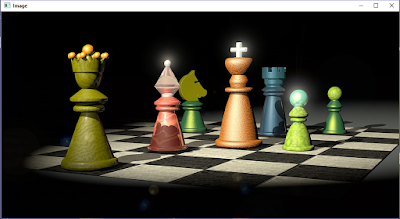 |
| Load Image OpenCV |
 |
| Increase Contrast of an Image - OpenCV |
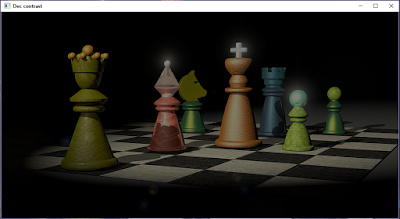 |
| Decrease Contrast of an Image - OpenCV |
Explaination :
Function used:
img.convertTo(imgInc, -1, 2, 0) - This function can process images and increase(double) contrast.
img.convertTo(imgDec, -1, 0.5, 0) - This function can process images and decrease(halve) contrast.
- 1st parameter is the output matrix.
- 2nd parameter is Depth of the output image. If rtype is negative, output type is same as the input type.
- 3rd parameter is the multiplication or scaling factor, every pixel will be multiplied by this value.
- 4th parameter is delta factor added to the scaled values.
Like, Share and Comment Below. You may also like this:
thanks for source code :)
ReplyDelete