Steps for Object Detection & Tracking | OpenCV with Visual Studio in Windows 10. In this Tutorial, we are going to Detect and Track a Yellow Ball using Object Detection (Color Separation) OpenCV.
Explaination: You can use trackbars in "threshImg" window to adjust Hue, Saturation, Value according to object and environment(lightning), Hue values of basic colors:
Like, Share and Comment Below
- First of all, Follow this tutorial to Install & Configure OpenCV with Visual Studio 2015
- Copy the Full Source Code for Object Detection and Tracking from here:
- Paste full source code and Run it (Ctrl+F5 or F5).
#include <opencv2/core/core.hpp>
#include <opencv2/highgui/highgui.hpp>
#include <opencv2/imgproc/imgproc.hpp>
#include <iostream>
/*
TRACK A YELLOW BALL - OBJECT DETECTION METHOD USING COLOR SEPERATION OPEN CV 3.1.0
author - Rachit Gulati
*/
int main() {
cv::VideoCapture capWebcam(0); // declare a VideoCapture object to associate webcam, 0 means use 1st (default) webcam
if (capWebcam.isOpened() == false) // To check if object was associated to webcam successfully
{
std::cout << "error: Webcam connect unsuccessful\n"; // if not then print error message
return(0); // and exit program
}
cv::Mat imgOriginal; // Input image
cv::Mat hsvImg; // HSV Image
cv::Mat threshImg; // Thresh Image
std::vector v3fCircles; // 3 element vector of floats, this will be the pass by reference output of HoughCircles()
char charCheckForEscKey = 0;
int lowH = 21; // Set Hue
int highH = 30;
int lowS = 200; // Set Saturation
int highS = 255;
int lowV = 102; // Set Value
int highV = 225;
// HUE for YELLOW is 21-30.
// Adjust Saturation and Value depending on the lighting condition of the environment as well as the surface of the object.
while (charCheckForEscKey != 27 && capWebcam.isOpened()) { // until the Esc is pressed or webcam connection is lost
bool blnFrameReadSuccessfully = capWebcam.read(imgOriginal); // get next frame
if (!blnFrameReadSuccessfully || imgOriginal.empty()) { // if frame read unsuccessfully
std::cout << "error: frame can't read \n"; // print error message
break; // jump out of loop
}
cv::cvtColor(imgOriginal, hsvImg, CV_BGR2HSV); // Convert Original Image to HSV Thresh Image
cv::inRange(hsvImg, cv::Scalar(lowH, lowS, lowV), cv::Scalar(highH, highS, highV), threshImg);
cv::GaussianBlur(threshImg, threshImg, cv::Size(3, 3), 0); //Blur Effect
cv::dilate(threshImg, threshImg, 0); // Dilate Filter Effect
cv::erode(threshImg, threshImg, 0); // Erode Filter Effect
// fill circles vector with all circles in processed image
cv::HoughCircles(threshImg,v3fCircles,CV_HOUGH_GRADIENT,2,threshImg.rows / 4,100,50,10,800); // algorithm for detecting circles
for (int i = 0; i < v3fCircles.size(); i++) { // for each circle
std::cout << "Ball position X = "<< v3fCircles[i][0] // x position of center point of circle
<<",\tY = "<< v3fCircles[i][1] // y position of center point of circle
<<",\tRadius = "<< v3fCircles[i][2]<< "\n"; // radius of circle
// draw small green circle at center of object detected
cv::circle(imgOriginal, // draw on original image
cv::Point((int)v3fCircles[i][0], (int)v3fCircles[i][1]), // center point of circle
3, // radius of circle in pixels
cv::Scalar(0, 255, 0), // draw green
CV_FILLED); // thickness
// draw red circle around object detected
cv::circle(imgOriginal, // draw on original image
cv::Point((int)v3fCircles[i][0], (int)v3fCircles[i][1]), // center point of circle
(int)v3fCircles[i][2], // radius of circle in pixels
cv::Scalar(0, 0, 255), // draw red
3); // thickness
}
// declare windows
cv::namedWindow("imgOriginal", CV_WINDOW_AUTOSIZE);
cv::namedWindow("threshImg", CV_WINDOW_AUTOSIZE);
/* Create trackbars in "threshImg" window to adjust according to object and environment.*/
cv::createTrackbar("LowH", "threshImg", &lowH, 179); //Hue (0 - 179)
cv::createTrackbar("HighH", "threshImg", &highH, 179);
cv::createTrackbar("LowS", "threshImg", &lowS, 255); //Saturation (0 - 255)
cv::createTrackbar("HighS", "threshImg", &highS, 255);
cv::createTrackbar("LowV", "threshImg", &lowV, 255); //Value (0 - 255)
cv::createTrackbar("HighV", "threshImg", &highV, 255);
cv::imshow("imgOriginal", imgOriginal); // show windows
cv::imshow("threshImg", threshImg);
charCheckForEscKey = cv::waitKey(1); // delay and get key press
}
return(0);
}
ORGet ObjectTracker.cpp from Github:
Download ObjectTracker.cpp
 |
| Yellow Ball Detection and Tracker OpenCV |
 |
| Yellow Ball Threshold Image |
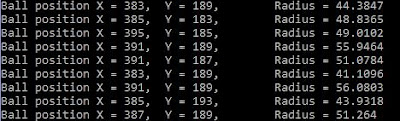 |
| X-Coord, Y-Coord and Radius Of Yellow Ball |
Explaination: You can use trackbars in "threshImg" window to adjust Hue, Saturation, Value according to object and environment(lightning), Hue values of basic colors:
- Yellow 21- 30
- Blue 75-130
- Violet 130-160
- Orange 0-21
- Green 38-75
- Red 160-179
Like, Share and Comment Below
Great Work.. Thank you so much
ReplyDeleteHelpful. waiting for more opencv tutorials..
ReplyDeleteGood Tutorial
ReplyDelete||=== Build: Debug in cvtest (compiler: GNU GCC Compiler) ===|
ReplyDeleteC:\Users\dev\Documents\cvtest\main.cpp||In function 'int main()':|
C:\Users\dev\Documents\cvtest\main.cpp|26|error: missing template arguments before 'v3fCircles'|
C:\Users\dev\Documents\cvtest\main.cpp|58|error: 'v3fCircles' was not declared in this scope|
||=== Build failed: 2 error(s), 0 warning(s) (0 minute(s), 0 second(s)) ===|
Can u help Please!! got struck and thanks for sharing your codes :)
this code is shit
Deletehow to draw rectangle boundary on detected colour object?
ReplyDeletei am using vs2017 and nuget packages for open cv libraries. there is absolutely no error in the code but when i run the code there is just a white screen appearing as a result. what could be done?
ReplyDeleteBuggy code
ReplyDeleteline 26 std::vector v3fCircles;
wrong usage of vector object
in sach situation you use std::vector< string> v3fCircles;
Delete